Release notes
December 2024July 2024February 2024
September 2023
May 2023
January 2023
November 2022October 2022September 2021August 2021May 2021March 2021August 2020July 2020June 2020May 2020April 2020
September 2023
May 2023
January 2023
November 2022October 2022September 2021August 2021May 2021March 2021August 2020July 2020June 2020May 2020April 2020
September 29, 2023
v3.1.33Major feature
Headless CMS live in BETA
Our biggest project, Headless CMS Integrations, is now live in BETA. This functionality allows users to connect one of several Headless CMS platforms and create dynamic pages by mapping data from the CMS to elements in the Teleport visual editor.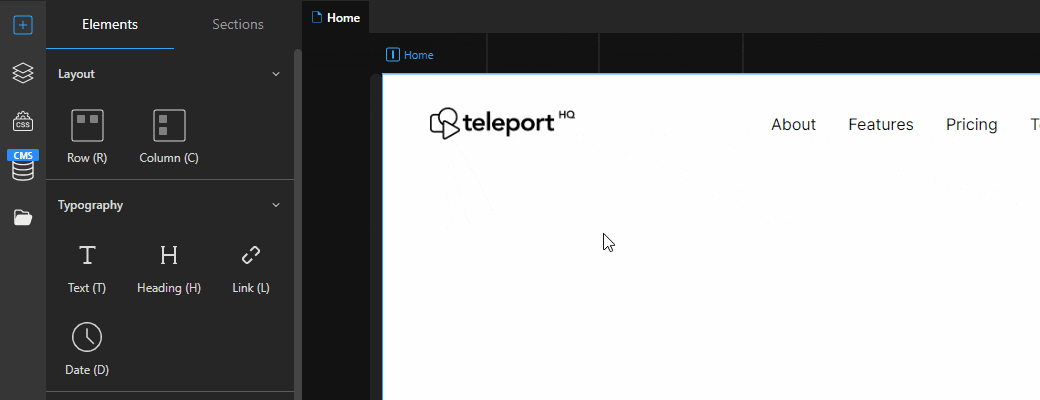
Our biggest project, Headless CMS Integrations, is now live in BETA. This functionality allows users to connect one of several Headless CMS platforms and create dynamic pages by mapping data from the CMS to elements in the Teleport visual editor.
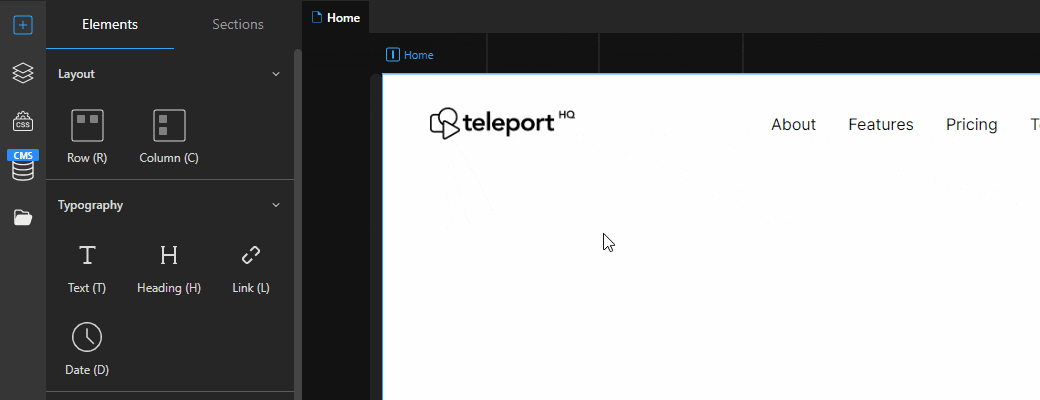
Available integrations
The first five Headless CMSs you can integrate are Strapi, Contentful, Caisy, Flotiq and WordPress.
Users can integrate with only one project and CMS for now, and the connection will be established inside the editor using unique tokens.
Once the connection is complete, users can use all the data stored in the CMS inside Teleport.
Read more about integrations on our Help center.
The first five Headless CMSs you can integrate are Strapi, Contentful, Caisy, Flotiq and WordPress.
Users can integrate with only one project and CMS for now, and the connection will be established inside the editor using unique tokens.
Once the connection is complete, users can use all the data stored in the CMS inside Teleport.
Read more about integrations on our Help center.
Dedicated CMS elements
CMS Pages
When a CMS connection is final, CMS List and Details pages are generated automatically based on the content types that you have selected to import.
You can find these pages marked in green in the left panel under your regular pages.
CMS List pages contain all entries for a specific content type created in the CMS. By default, they all appear one beneath the other, and users can apply various actions: sort, filter, and pagination.
Ex: A list page can be the main page of a blog that lists all of the articles or a hub page for related landing pages.
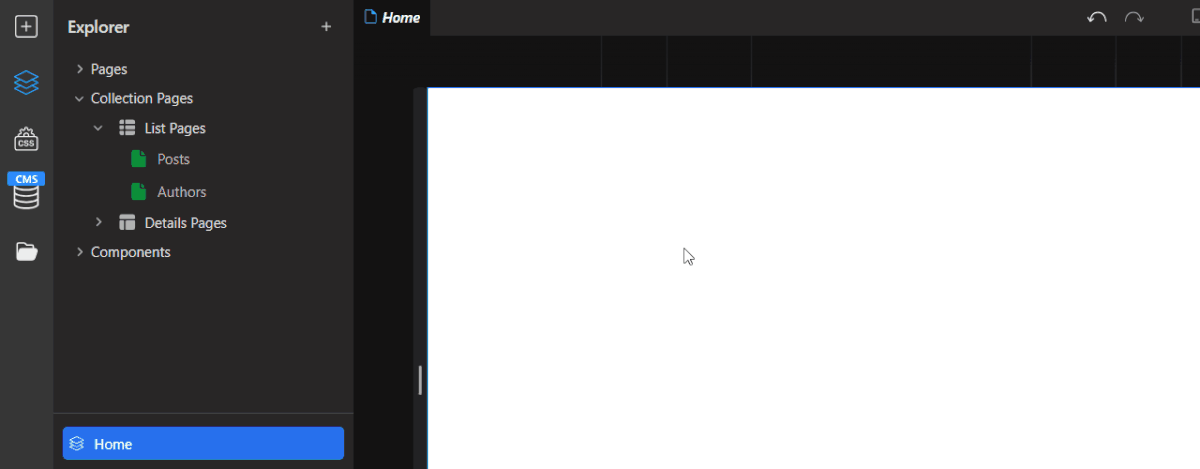
CMS Pages
When a CMS connection is final, CMS List and Details pages are generated automatically based on the content types that you have selected to import.
You can find these pages marked in green in the left panel under your regular pages.
CMS List pages contain all entries for a specific content type created in the CMS. By default, they all appear one beneath the other, and users can apply various actions: sort, filter, and pagination.
Ex: A list page can be the main page of a blog that lists all of the articles or a hub page for related landing pages.
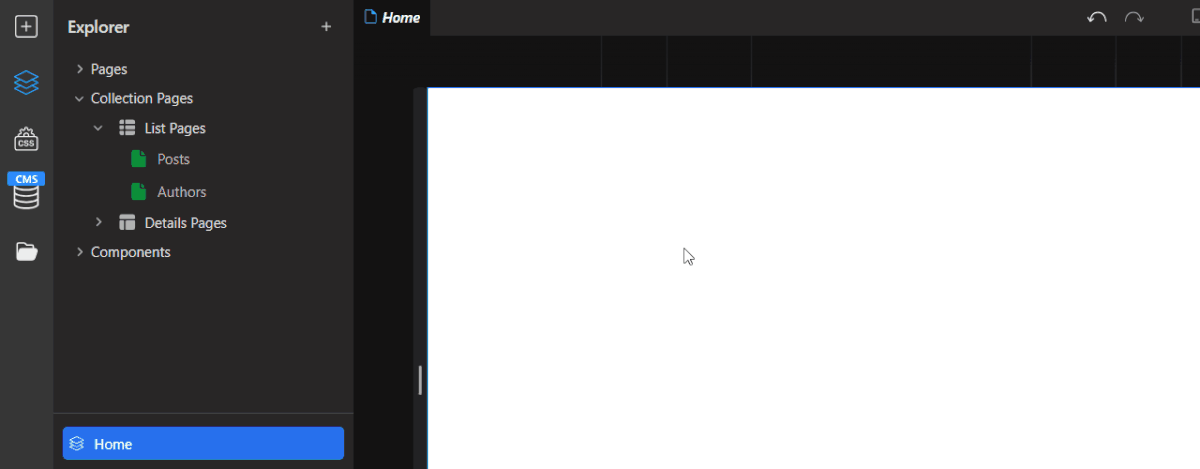
CMS Details pages contain all of the data for an individual entry. These pages have unique properties, including the option to change the URL, meta title, description, social image, and more dynamically.
Example: Using a details page, you can create a dynamic page that allows users to generate entire lists of blog posts or landing pages automatically.
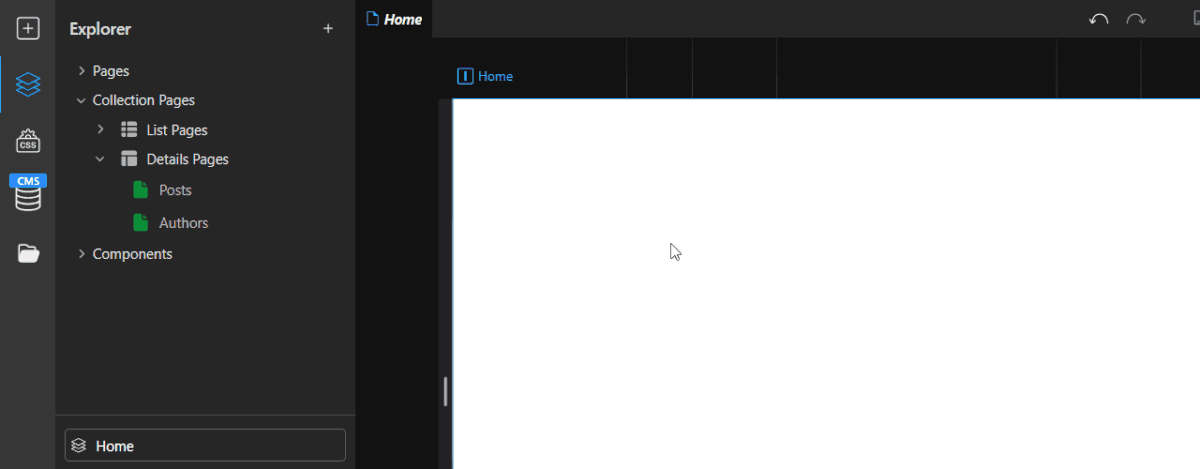
Example: Using a details page, you can create a dynamic page that allows users to generate entire lists of blog posts or landing pages automatically.
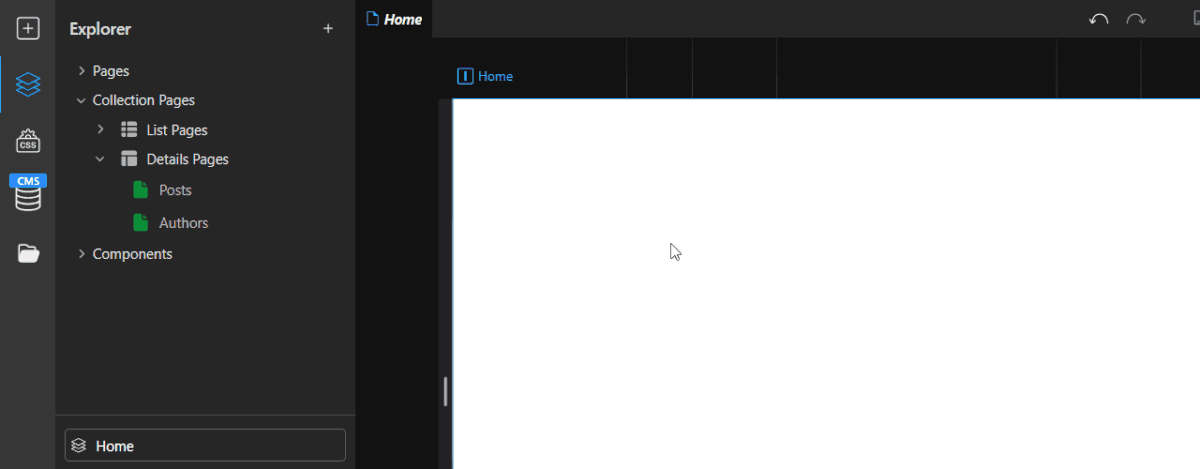
CMS Item element
The CMS Item element can be added on any page, even non-cms pages, and will only use the data from a single entry of a specific type created in the CMS.
When added to the canvas, the item will display a default message. Once a data source is selected, you can drop regular items such as containers, text, or images and link data from the CMS to them.
You can select which item to display based on its ID.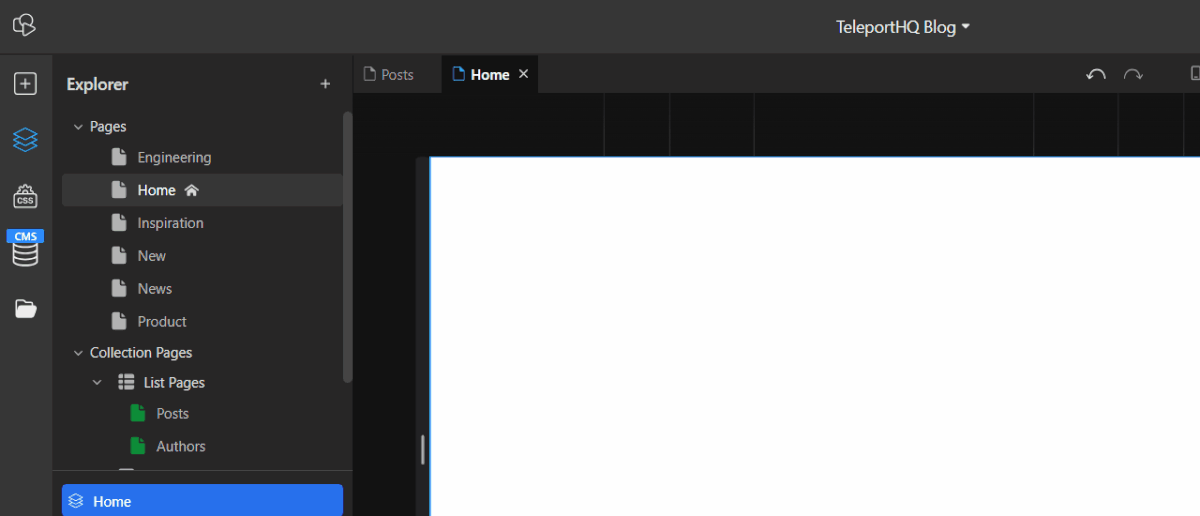
The CMS Item element can be added on any page, even non-cms pages, and will only use the data from a single entry of a specific type created in the CMS.
When added to the canvas, the item will display a default message. Once a data source is selected, you can drop regular items such as containers, text, or images and link data from the CMS to them.
You can select which item to display based on its ID.
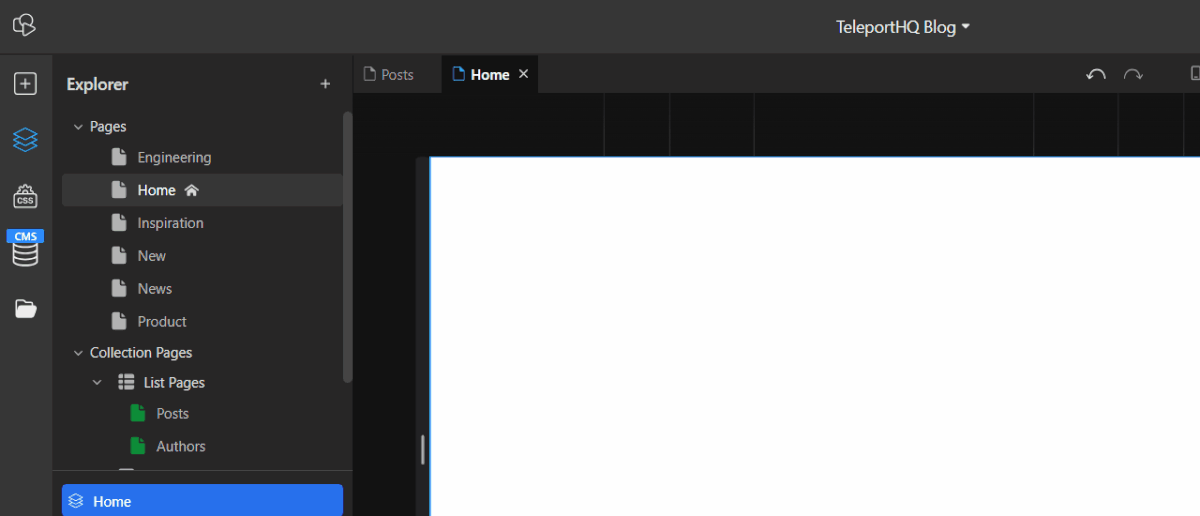
CMS List element
The CMS list element can be added to any page to display and customize ALL of the elements from a list you have created in a CMS.
The list will also display a default message when added to the canvas. Once the source is selected, adding elements or editing a list item will affect all the items from that list. This makes it easy to configure all entries in a list simultaneously.
Once you have a CMS list, you can configure, filter, sort, and add pagination.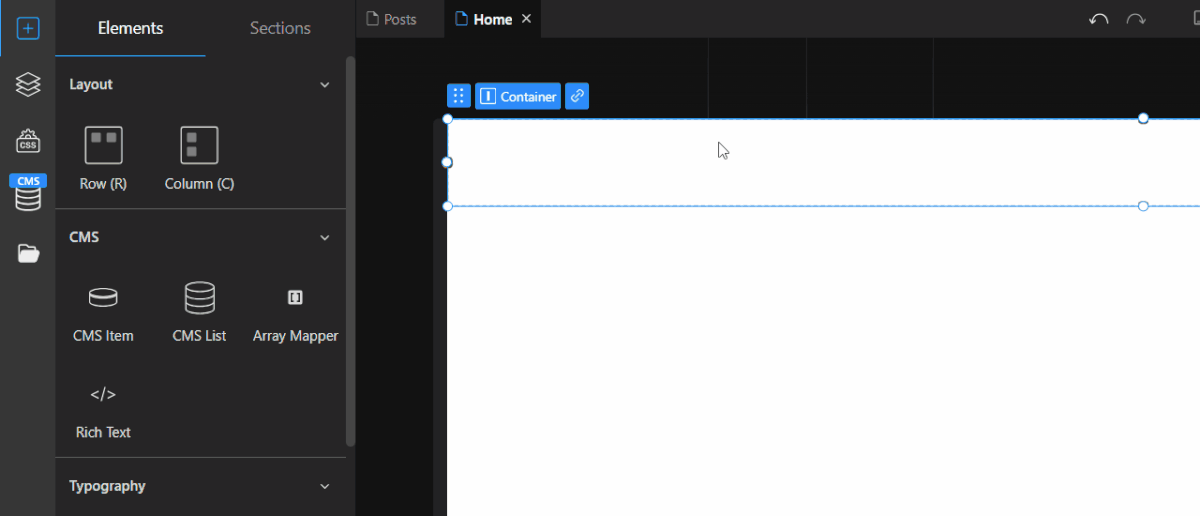
The CMS list element can be added to any page to display and customize ALL of the elements from a list you have created in a CMS.
The list will also display a default message when added to the canvas. Once the source is selected, adding elements or editing a list item will affect all the items from that list. This makes it easy to configure all entries in a list simultaneously.
Once you have a CMS list, you can configure, filter, sort, and add pagination.
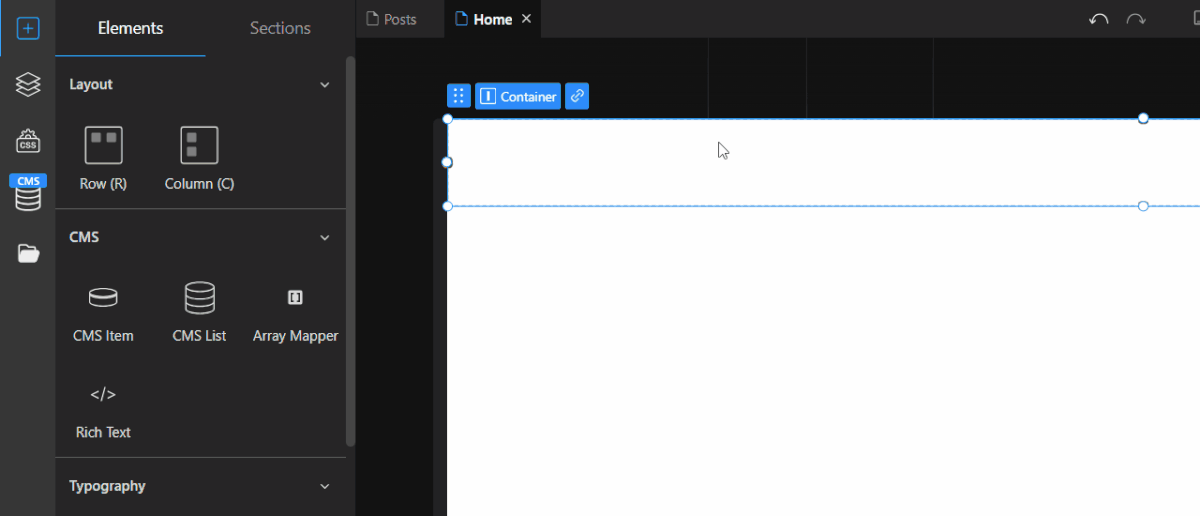
Rich text element
Using the Rich text element from the editor, you can import and display big chunks of HTML from the WYSIWYG editor in the CMS. Once a source is selected, the entire rich text block will be available for editing using CSS classes and combinators.
Using the Rich text element from the editor, you can import and display big chunks of HTML from the WYSIWYG editor in the CMS. Once a source is selected, the entire rich text block will be available for editing using CSS classes and combinators.
Updates
Custom fonts upload improved
We simplified how you can add custom fonts to your projects. Now, you only need to go to Project settings -> Fonts, upload your font file, and you can immediately use it inside of your project.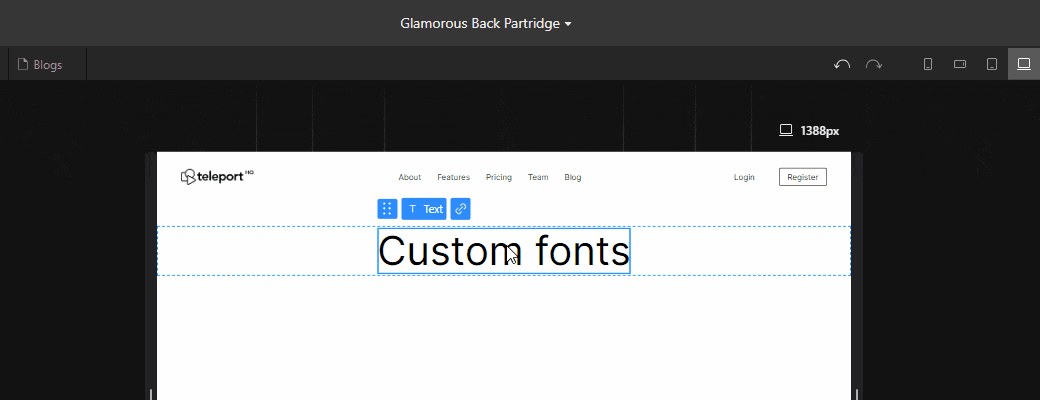
We simplified how you can add custom fonts to your projects. Now, you only need to go to Project settings -> Fonts, upload your font file, and you can immediately use it inside of your project.
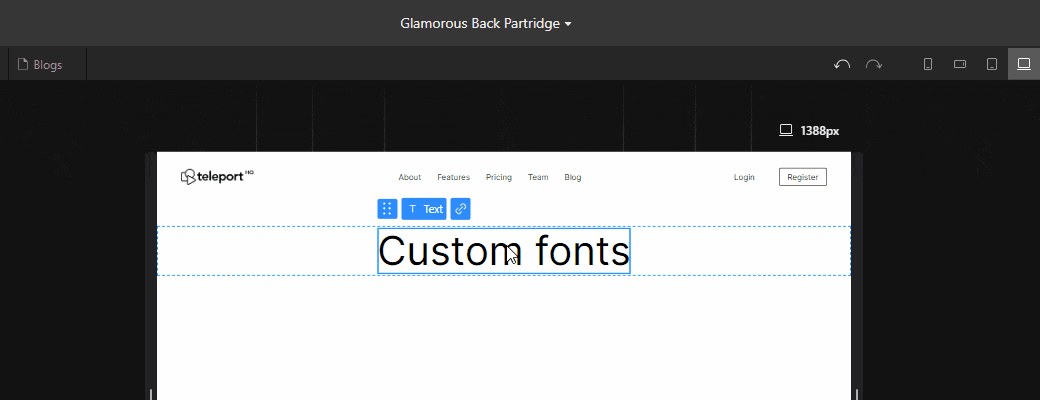
Nested URLs
We added the possibility to create nested URLs in your Teleport projects. The process is the same as creating a standard URL, but instead of a simple slug, you can add “/” at any point. For example, you can use a slug like: /templates/blog and will get the URL www.yourdomain.com/templates/blog.

We added the possibility to create nested URLs in your Teleport projects. The process is the same as creating a standard URL, but instead of a simple slug, you can add “/” at any point. For example, you can use a slug like: /templates/blog and will get the URL www.yourdomain.com/templates/blog.

Video tutorials added to Editor
We reworked the lower part of the Left panel to make the resources stand out more. We also added a new Video icon that opens a panel with some of our most important video tutorials. This is where you can expect new videos to be added as well.
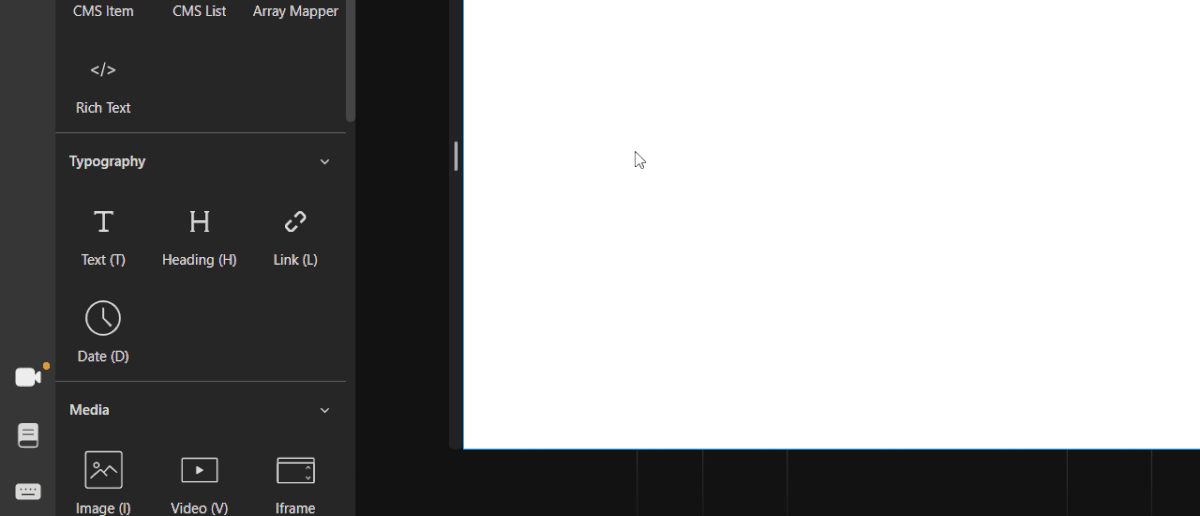
We reworked the lower part of the Left panel to make the resources stand out more. We also added a new Video icon that opens a panel with some of our most important video tutorials. This is where you can expect new videos to be added as well.
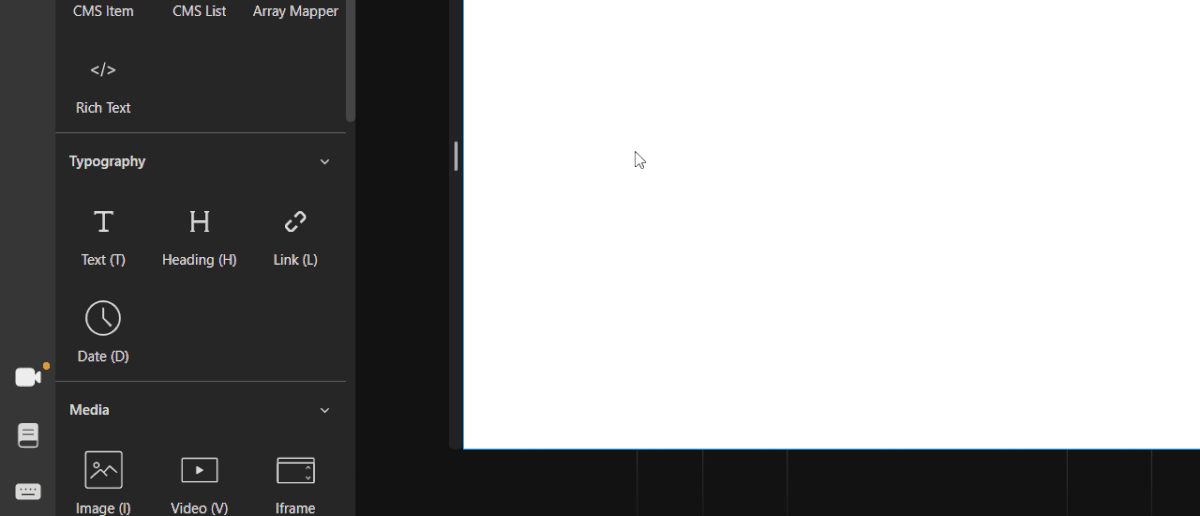
Figma plugin reworked
We’ve made a significant update to the Figma plugin, including an updated UI, optimized flow and functionality, and compatibility with the new Figma Dev mode.
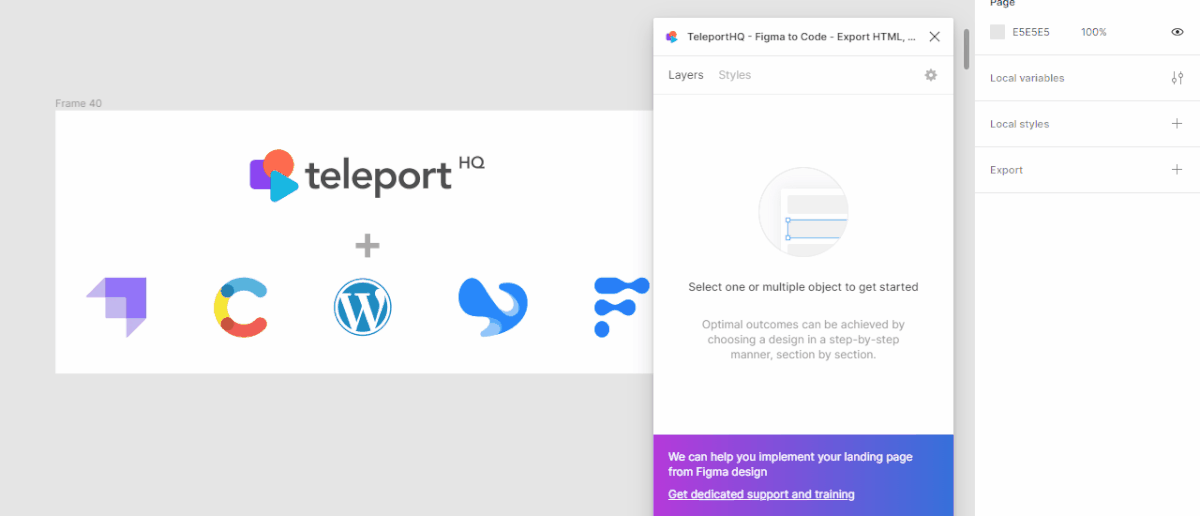
We’ve made a significant update to the Figma plugin, including an updated UI, optimized flow and functionality, and compatibility with the new Figma Dev mode.
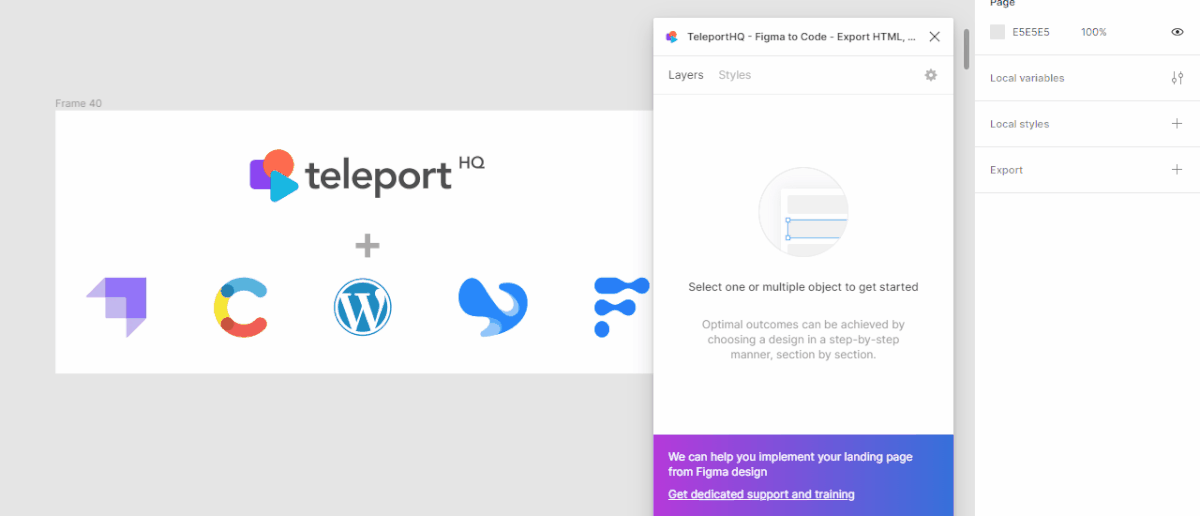
Improvements & Fixes
- UI Improvements on the assets manager
- No-index switch added to page settings
- Added warning message when publishing with private files
- Supporting more font files like .woff or .woff2
- Figma plugin improved when copying large number of .svg files
- Dropdown elements can be made into a component
- Navbar smart element revamped and decluttered
What's coming next
- CMS Array mapper, CMS Switch and URL support for CMS



